Why is Google Analytics so Important to your Website?
(2020-Aug Update: Google has a plugin called Site Kit which does the same thing as GADWP but even better because it integrates all of these Google tools with your WordPress website: Analytics, Search Console, Adsense, PageSpeed Insights, Optimize, and Tag Manager.)
Because it allows you to track a whole slew of important metrics that is going on with your website. It provides valuable statistics that will help you steer your online business into a successful endeavor.
The following are some of the things Google Analytics can do for you:
And what's the best free Google Analytics Plugin for WordPress?
It's GADWP, or Google Analytics Dashboard for WordPress.
So let's install it.
Go to your WordPress dashboard, Plugins, Add New, and search for "GADWP". It's by ExactMetrics. Install and Activate it.
.png)
Log into your Google Analytics, if you do not have an account yet, set one up now by clicking the following Get started with Analytics
Then Set up a property for your website
You will need to get your Tracking ID, to do so go to your Google Analytics Home, on upper left of page next to the Analytics logo select your website account, on bottom left click Admin, under Property column click Tracking Info, Tracking Code. You will see your Tracking ID which starts with UA-... Copy the ID.
Go back to your WordPress Plugin page and click Settings link for GADWP.
+gadwp+settings.png)
Click Authorize Plugin.
+authorize+plugin.png)
Click Get Access Code
+get+access+code.png)
Sign in with your Google account by choosing an account.
+choose+account.png)
GADWP wants access to your Google Account so it can place the Tracking ID in all your WordPress pages to enable the tracking.
+want+access.png)
Click Allow
+allow.png)
Copy the code it presents you.
+copy+code.png)
Paste it into the Access Code field in WordPress
+access+code.png)
You should see the message "Plugin authorization succeeded" and notice how it correctly pulled the necessary info for General Settings.
+plugin+authorization+succeeded.png)
That's it, you are good to go and your WordPress website will not be tracked. This is an example of what you will see in your WP dashboard, a clean unobtrusive statistics interface, unlike *cough* Monster Insights.
+gadwp+dashboard.png)
Then if you want great, highly-detailed site stats then go to your Google Analytics account.
+google+analystics+interface.png)
Conclusion: Don't mess around with freemium analytics plugins that bloat your WordPress dashboard with endless annoying upgrade offers. And Don't pay for analytics upgrades, because the service, Google Analytics is FREE. Just use the best free plugin, GADWP, to connect it with your site. Save your money for other more effective Marketing Tools.
For more tips to help you with your Online Business Skills and turn your Passion into Success, Subscribe Here.
What are the 3 things you need to start an Online Business? Click Here to find out.
If you liked this video, please 

Did you know you can create your own website with 1 click of a button. Start yours now with Bluehost. Up to 66% off!
Transcript of Video
Tags: best free analytics plugin wordpress,gadwp,google analytics for wordpress,install gadwp,install google analytics on youtube, google analytics,tutorial,google analytics dashboard plugin
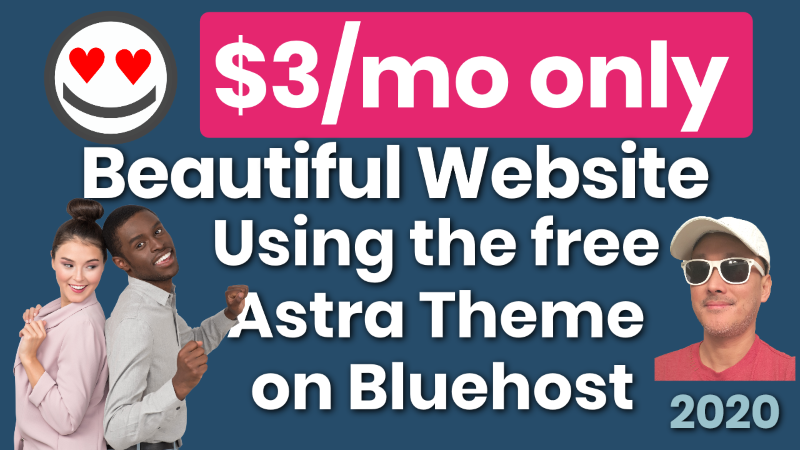
Beautiful WordPress Website for $3 a month using Bluehost Astra Elementor
This is possibly the best most affordable beautiful website you can make

OceanWP Installation Problems and too many ads not best free theme 2020 Review
OceanWP always seems to make the top 5 for most people's (WP
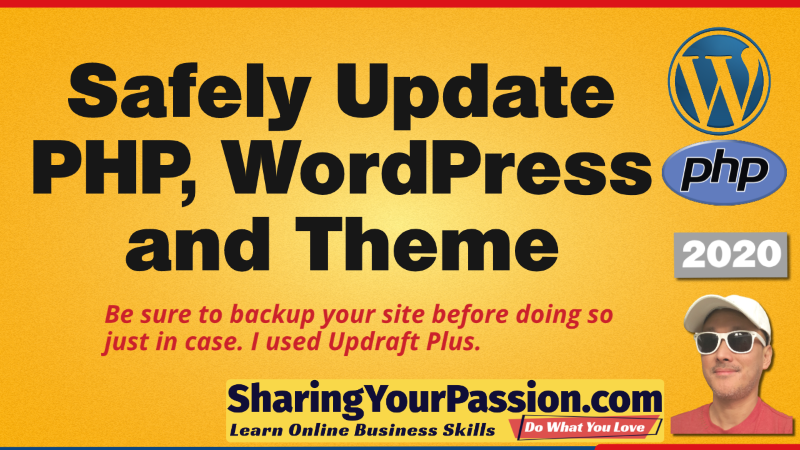
How to Safely Update WordPress, PHP and Theme
It can be scary to update PHP, WordPress and your Theme, because
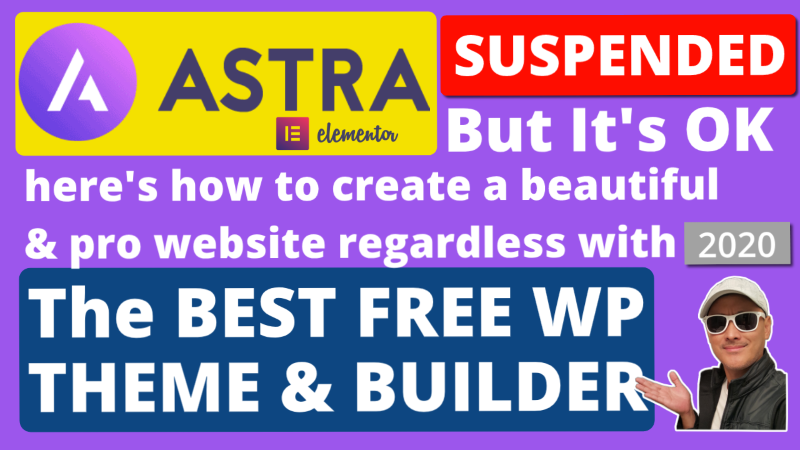
If WordPress Theme is Suspended like Astra You can still Manual Install & Create Site
The over 1 million user WordPress Astra Theme was Suspended early Aug
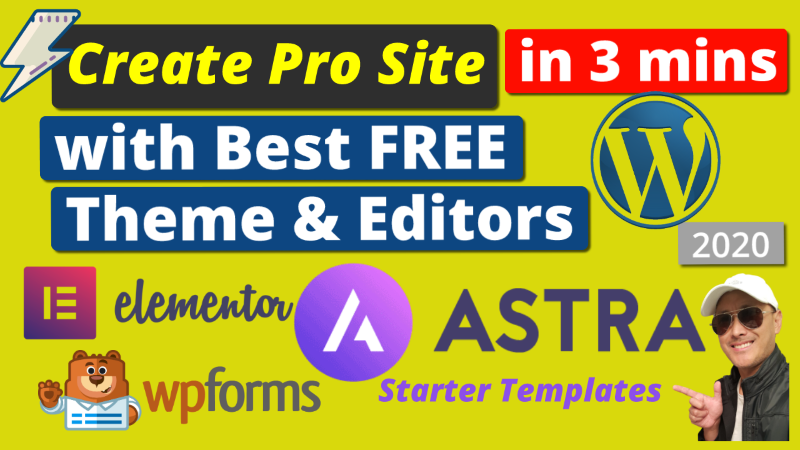
Pro Website in 3 Mins with Best Free Theme Astra Elementor WPforms Templates 2020
The best free WordPress theme complete with free templates, visual editor, and
Change Admin Author Profile Picture in WordPress using Gravatar
In this video, we change the WordPress Admin or Author Profile Picture,


