This is how you can easily add a dynamic LOG IN and LOG OUT link to your WordPress Website's Menu without coding
We will be using a smart plugin that knows whether the visitor is logged in or logged out and correctly shows the appropriate link. For example, if the user is logged in, it will show the Log Out link and vice versa.
The plugin is called BAW Login/Logout Menu, and the great thing is it is completely free. It hasn't been updated in 4 years, yet it is widely used, which means it's kind of like a perfectly coded plugin, that is simple and never needs updating.
In addition, we will see how this plugin works beautifully with MemberPress to customize the Login page rather than using the very plain WordPress default.
Let's get started.
First, navigate to WordPress dashboard > Plugins, Add New, and type "BAW login logout menu" in the Search field. Install the one by Juliobox.
.png)
Once installed and activated, go to Appearance > Menus, and under the Add Menu Items you will see a new entry at the bottom named Login/Logout links v1.3.3. Click the arrow down.
.png)
Place a check on the box for Log In|Log Out and click Add to Menu.
.png)
You should see it now on the Menu Structure for your Main Menu, at the bottom. You can drag it to where you want it positioned. Click Save Menu.
.png)
This is what my site menu looks like before the plugin.
.png)
This is what it looks like after setting up the plugin. It adds the LOG IN link to the right of my menu, which is where I positioned it. If I were logged in, the link would say LOG OUT.
.png)
When I click on LOG IN, I will see the standard WordPress login content box.
.png)
And when I click Log in with username and password, I will see the basic WordPress login form, which is totally NOT how I want my login form to look. I do not want the WordPress branding and the style doesn't match my website.
.png)
Since this site will be a membership site and I've chosen what I believe is the best WordPress membership plugin in 2019 - MemberPress, I will show you how to integrate the login form to work with MemberPress.
In your WordPress dashboard, go to MemberPress > Options. If you haven't set this up before you will see the following for the Pages tab defaulting "Auto Create New Page" for Reserved Pages Thank You, Account and Login.
Allow MemberPress to create these 3 pages by clicking Update Option down below.
.png)
Once done, it will show you that the Thank You, Account, Login are already showing up in the respective fields. You can Edit or View the pages
.png)
Next go to MemberPress > Options again and this time click on the Account tab.
.png)
Place a check on the Force WordPress to use the MemberPress login page. You can also point users to go to certain URL / internet addresses if you wish. Click Update Options button.
.png)
And that's it! You've added a smart dynamic LOG IN / LOG OUT page to your WordPress membership site. It will look like the follow image. It's a bit basic but it's much better than the default WordPress style login.
.png)
You can even edit your Login page to look like the following colored form with rounded corners, or however you want it to look if you have Thrive Themes like I do. But I'll cover that customization in another video/blog.
.png)
For more tips to help you with your Online Business Skills and turn your Passion into Success, Subscribe Here.
What are the 3 things you need to start an Online Business? Click Here to find out.
If you liked this video, please 

Did you know you can create your own website with 1 click of a button. Start yours now with Bluehost. Up to 66% off!
Transcript of Video
Tags: wordpress login,wordpress logout,wordpress registration,baw login | logout,wp login navigation,dynamic login logout wordpress,wordpress logout link in menu,add login logout in wordpress,memberpress login logout menu linkswp logout navigation,wordpress menu navigation,menu navigation,tricks and tips,blog (industry),wordpress (blogger),blogger (website),wordpress login link,wordpress logout link,baw login logout menu
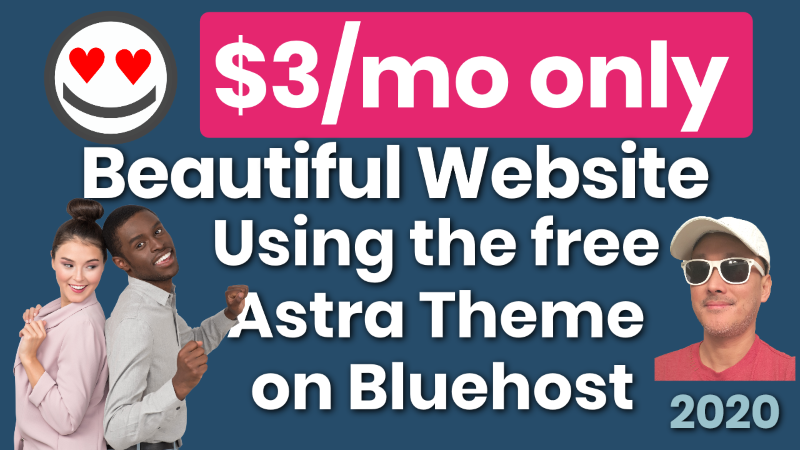
Beautiful WordPress Website for $3 a month using Bluehost Astra Elementor
This is possibly the best most affordable beautiful website you can make

OceanWP Installation Problems and too many ads not best free theme 2020 Review
OceanWP always seems to make the top 5 for most people's (WP
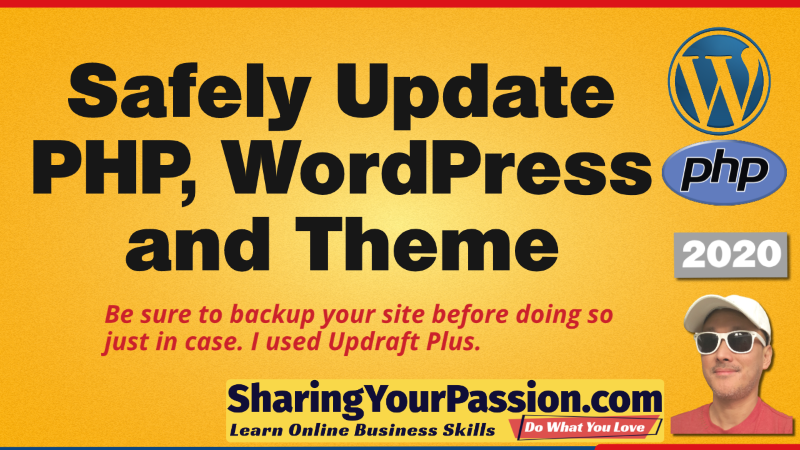
How to Safely Update WordPress, PHP and Theme
It can be scary to update PHP, WordPress and your Theme, because
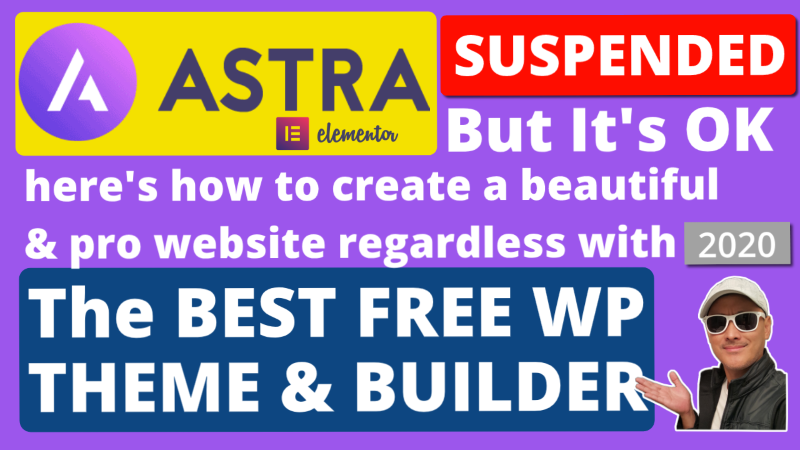
If WordPress Theme is Suspended like Astra You can still Manual Install & Create Site
The over 1 million user WordPress Astra Theme was Suspended early Aug
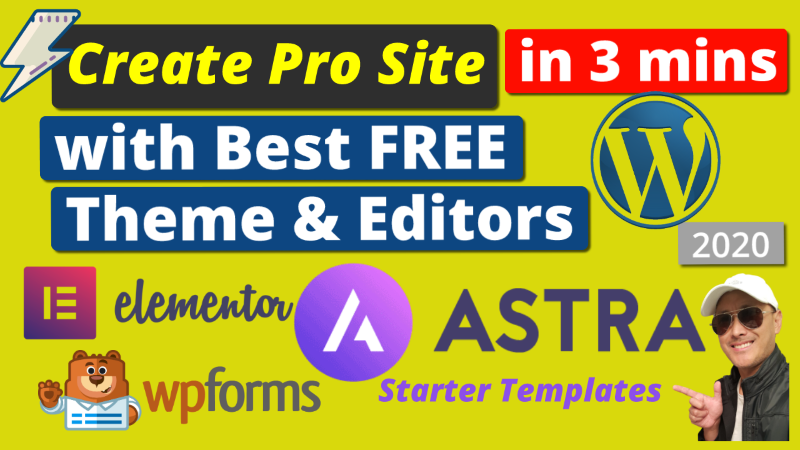
Pro Website in 3 Mins with Best Free Theme Astra Elementor WPforms Templates 2020
The best free WordPress theme complete with free templates, visual editor, and
Change Admin Author Profile Picture in WordPress using Gravatar
In this video, we change the WordPress Admin or Author Profile Picture,


