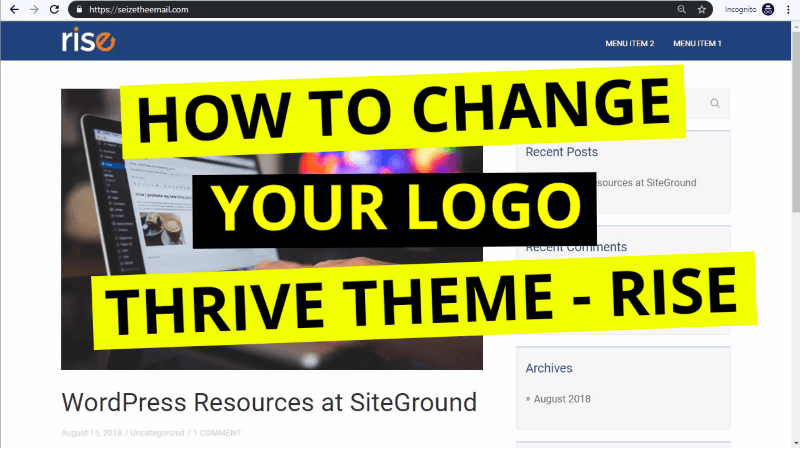As I embarked on starting my website, I was simply looking for a great theme to use with my WordPress website.
I tried a bunch of free themes and some were ok, but it looked like all the free themes had some kind of catch, such as you couldn't get rid of their footer link that would say something like "Awesome Theme by Totally Radical Designs".
Or there were a lot of important features withheld from you until you paid for the upgrade, or the theme was no longer supported which means the theme may not work with future versions of WordPress.
I truly believe there is no free theme out there for people who are serious with their online business. If it's just a hobby and not an income generator, then sure, there are some decent 100% free themes out there. This is a situation where the best things in life are not free (love yes, business no).
To find the best theme, I had to look at the people who were successful in the online marketing industry. Once I identified their sites, I used some website tools that help you detect what technologies they are using. I narrowed down the results and based on the the best combination of features and affordability, it is my opinion that Thrive Themes was the best.
What blew me away was that besides a theme, Thrive would provide me with so so many tools that would make my website not only attractive, but effective in converting my visitors into leads, subscribers, and customers. The people behind Thrive Themes are laser-focused on helping your website SELL products, services, memberships, courses.
So I bought the Thrive Membership which gives me all the following Marketing tools:
Thrive Themes - WordPress themes that are built for speed, readability, clarity ease of use. Absolutely no coding required.
Thrive Leads - An email list building tool where you can design every type of opt-in form, run A/B tests so that you can grow your all important email list as fast as possible.
Thrive Architect - A website visual drag and drop editor that makes it easy to design professional websites with zero programming experience.
Thrive Apprentice - You can now be an online teacher by easily creating courses with this drag and drop course maker
Thrive Landing Pages - Allows you to create beautiful, conversion optimized opt-in and sales pages that should improve your profitability.
Thrive Headline Optimizer - A tool that allows you to A/B test different healdines for each blog post and then automatically show only the highest performing ones.
Thrive Ultimatum - A scarcity marketing tool which helps increase your conversions and sales by using countdown timers.
Thrive Quiz Builder - Improve your website engagement, get social shares, gain valuable visitor insights, and build a targetted or segmented email list by creating interesting quizzes.
There are also Clever Widgets, Thrive Ovation, Thrive Comments, and Thrive Optimize, which I haven't tested yet, but will do so soon.
So how much do you think all of this will cost? $100/mo? No. $50/mo? Nope. $25/mo? Not even.
Try $19/mo if paid annually. With the price of one meal, you can have a months worth of technology that can generate you 100s and even 1000s a month.
Click here to learn more about Thrive Themes.
With all the goodies this amazing software has to offer, let me delay no longer and show you how to install it step by step into your WordPress website.
After you have paid for it (Thrive Membership which gives you all the tools), login and click the Thrive Product Manager plugin.
+thrive+product+manager.png)
It will ask you where to download the plugin on your computer. It is a zipped/compressed file and you must keep it that way. Do not unzip it. Once it's downloaded, go to the Plugins page of your WordPress dashboard. Click the Upload Plugin.
+upload+plugin.png)
Then click the Choose File button and find the plugin file you just downloaded from Thrive.
+choose+file.png)
Click Install Now button.
+install+now.png)
Press the blue Activate Plugin button.
+activate+plugin.png)
After it activates, the Plugins page will refresh and you will see the Thrive Product Manager.
+plugin+activated.png)
Press the Log into my account (Thrive). If you are already logged in you won't have to do this, the system will recognize you and take you to the next step.
+login+to+thrive.png)
You should see a Success! message and then all the available Thrive products will be shown ready to be installed.
+success+account+connected.png)
+thrive+products.png)
These are the themes to choose from. Try them all so you know how each one looks. I did and I liked the simplicity of the Rise theme.
+thrive+themese+to+choose.png)
After I chose to install Rise, it shows up in the Appearance page of the WP dashboard.
+see+rise+theme.png)
Activate it to replace the default theme your WordPress installation came with.
+activate+rise.png)
It should now show that theme as the Active theme.
+rise+installed.png)
This is what my WordPress site looked like with the defaulted Twenty Seventeen theme. Not bad but too much graphics for my taste.
+tweny+seventeen+theme.png)
And this is what the Rise theme looks straight out of the box.
+rise+installed.png)
With a few edits I've come up with the look I want to launch my website with. And here it is.
+rise+edited.png)
In Conclusion, if you are considering creating an online business. I highly recommend starting off with a WordPress website and going with Thrive Themes Membership. Doing so will give you the right footing to build your digital marketing endeavors.
For more tips to help you with your Online Business Skills and turn your Passion into Success, Subscribe Here.
What are the 3 things you need to start an Online Business? Click Here to find out.
If you liked this video, please 

Did you know you can create your own website with 1 click of a button. Start yours now with Bluehost. Up to 66% off!
Transcript of Video
Tags: Thrive Themes,thrive Architect,thrive Apprentice,Thrive Leads,Conversion Focused Design,Wordpress Plugin,Wordpress Page Builder,Design beautiful websites without coding,review thrive themes,install thrive themes,rise theme,best page builder
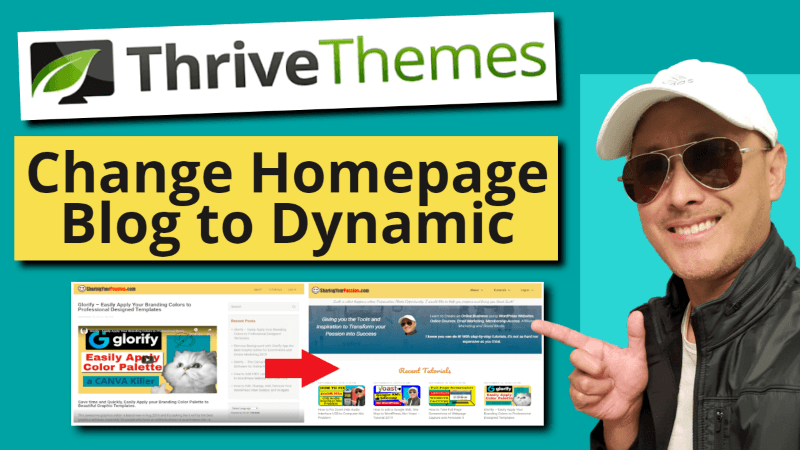
How to Change WordPress Homepage from Blog to Dynamic Static Page using Thrive Themes
The video above will show you how to replace the WordPress blog
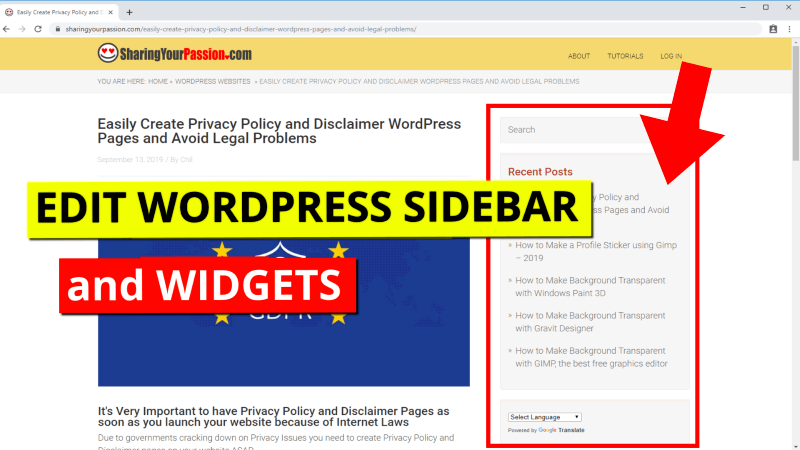
How to Edit, Change, Add, Remove Your WordPress Main Sidebar and Widgets
Learn how to edit the sidebars in your WordPress website.I use a

Easily Create Privacy Policy and Disclaimer WordPress Pages and Avoid Legal Problems
It's Very Important to have Privacy Policy and Disclaimer Pages as soon
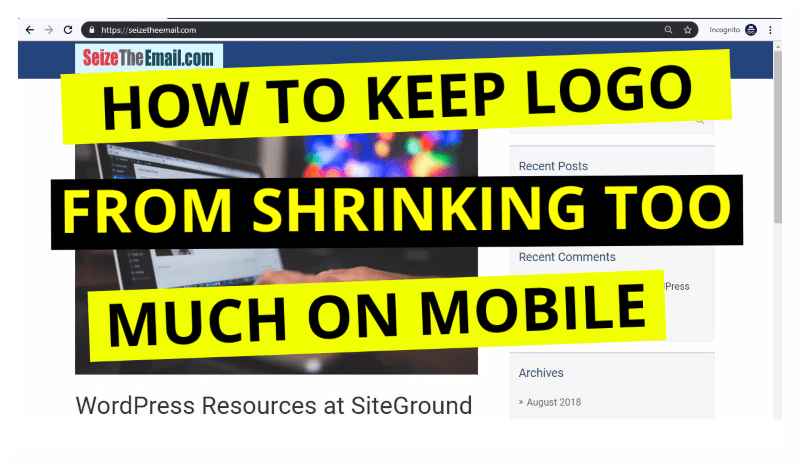
How to Keep WordPress Logo from Shrinking Too Much on Mobile
Most modern WordPress themes have what is called a Responsive theme. It
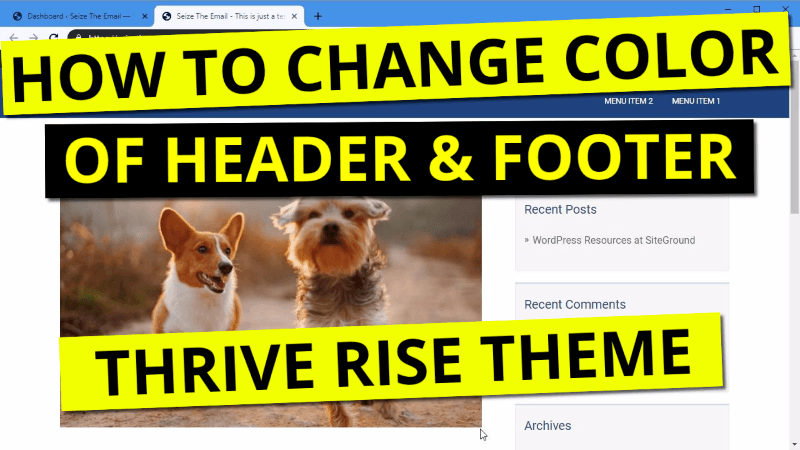
How to Change Background Color of Header and Footer for Thrive Rise Theme
It's quite easy to change the background colors of the Header and