In this Gravit tutorial, I show you how to crop an image into a heart shape which will have transparent edges so that you can use it on thumbnails, social media profile pictures, avatars, etc.
You don't need pricey software like Adobe Photoshop. We use the very affordable Gravit Designer Pro graphics software, Version 2019-2.5.
The following are the features used:
- Use Shapes Tool to select a Heart shape
- Layer > Mask > Add Layer Mask > Selection > Add
- Image > Crop to Selection
- File > Export As
- PNG format to give it the transparent corners/background
To download the latest version of Gravit go to https://www.designer.io/en/
For more tips to help you with your Online Business Skills and turn your Passion into Success, Subscribe Here.
What are the 3 things you need to start an Online Business? Click Here to find out.
If you liked this video, please 

Did you know you can create your own website with 1 click of a button. Start yours now with Bluehost. Up to 66% off!
Transcript of Video
Tags: Gravit tutorial,heart,heart cut out,crop heart,love cut out,graphic design,Gravit cut out,cropping a heart,crop image with heart frame,heart mask,picture heart,picture love,transparency,transparent,edit a picture,adobe photoshop,Gravit for beginners,how to Gravit,Gravit graphic design,Gravit photo editing,Gravit 2020,Gravit 2019-2.5,select tool,rotate,change aspect,ctl-z,undo,mask with shape,export png,background transparent
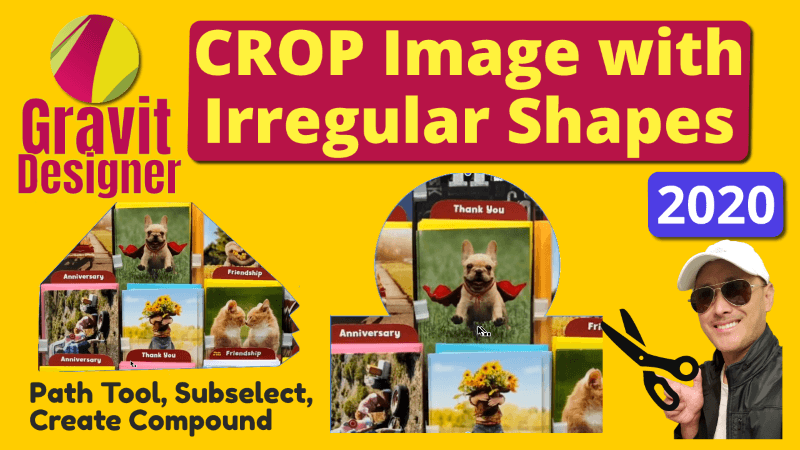
How to Crop Custom Irregular Shapes in Gravit Designer 2020
In this Gravit Designer tutorial, I show you how to use multiple
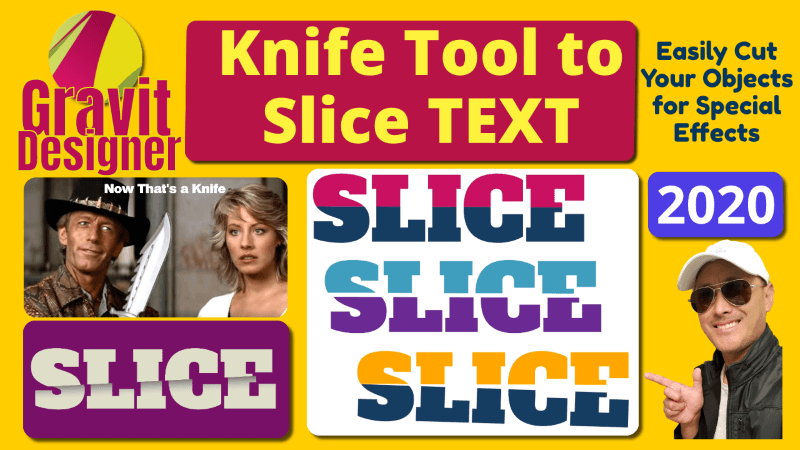
Slice or Cut Text in Half with Knife Tool in Gravit Designer Tutorial 2020
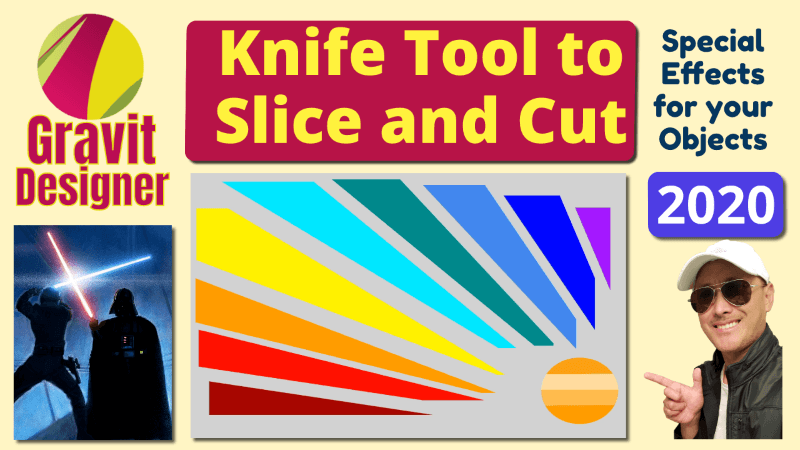
Use Knife Tool to Slice Cut Vector Objects in Gravit Designer Tutorial 2020
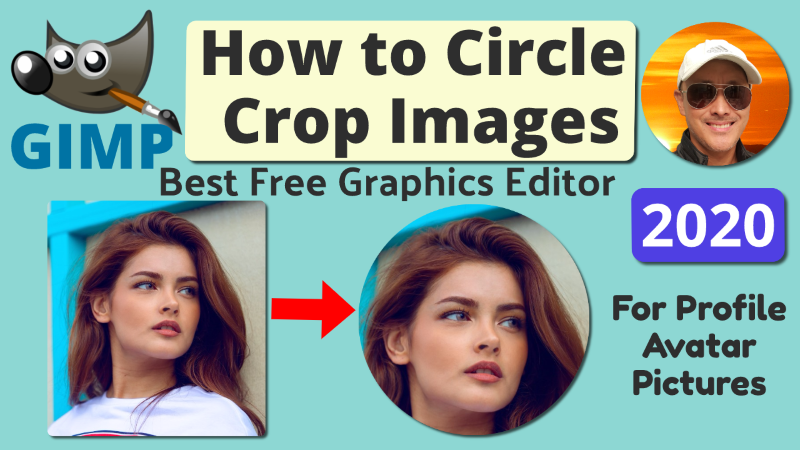
How to Crop Image Photo into Circle in GIMP with Transparency 2020
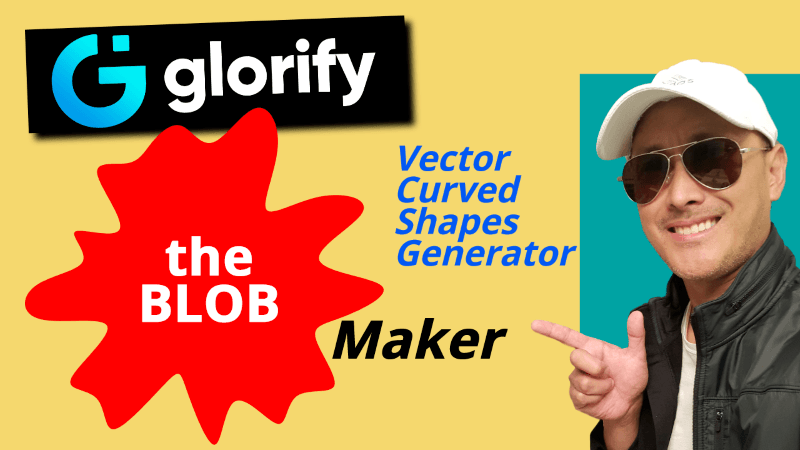
The Blob Maker by Glorify Graphics App | Vector Blob Shapes Generator
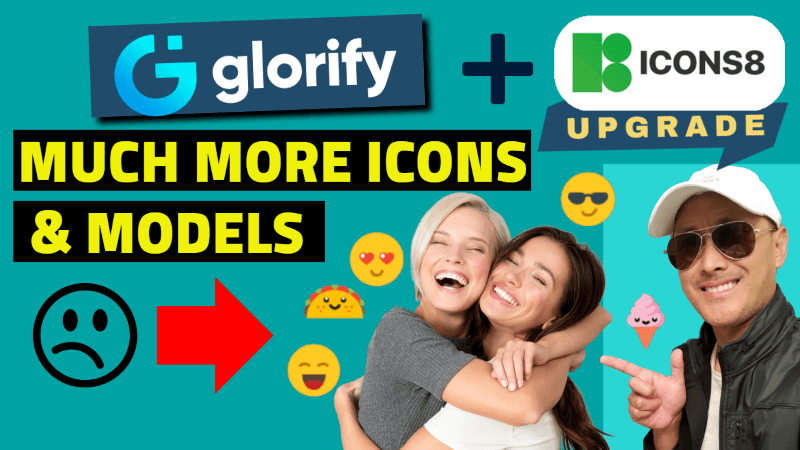
Glorify App & Icons8 – Best Graphics Tools for E-commerce – Pet & Watch Niche
Red Alert!!! There was a recent 60% sale which brought the price



I just couldn’t go away your site before suggesting that I actually enjoyed the usual information a person provide on your guests?
Is gonna be again continuously in order to inspect new posts
Thanks for using the site and commenting.
Awww, thanks so much!