In this GIMP tutorial, I show you how to crop an image into a circle/round shape which will have transparent corners so that you can use it on thumbnails, social media profile pictures and avatars, etc.
You don't need expensive software like Adobe Photoshop. We use the free GIMP graphics software, version 2.10, the latest in 2020.
To download the latest version of GIMP go to https://www.gimp.org/downloads/
The following are the features used:
- Use Circle Tool or Lasso to draw a circle around the section of the photo you want cropped out (hold Shift or Command button down for perfect circle)
- Layer > Mask > Add Layer Mask > Selection > Add
- Image > Crop to Selection
- File > Export As
- PNG format to give it the transparent corners/background
For more tips to help you with your Online Business Skills and turn your Passion into Success, Subscribe Here.
What are the 3 things you need to start an Online Business? Click Here to find out.
If you liked this video, please 

Did you know you can create your own website with 1 click of a button. Start yours now with Bluehost. Up to 66% off!
Transcript of Video
Tags: gimp tutorial,circle,zirkel,ring,round,graphic design,gimp cut out round,cropping a circle,crop ring,crop round,circle mask,picture round,photo circle,transparency, transparent,crop a circle,edit a picture,graphic design,adobe photoshop,gimp for beginners,how to gimp,gimp graphic design,gimp photo editing,gimp 2020,gimp 2.10,ellipse,select tool,
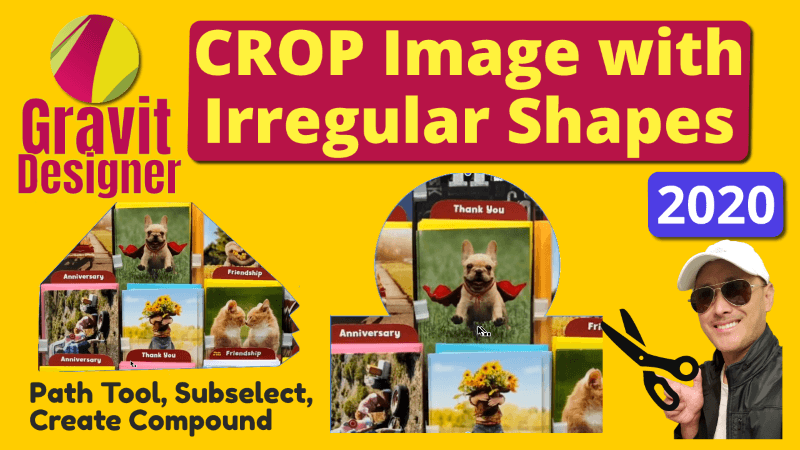
How to Crop Custom Irregular Shapes in Gravit Designer 2020
In this Gravit Designer tutorial, I show you how to use multiple
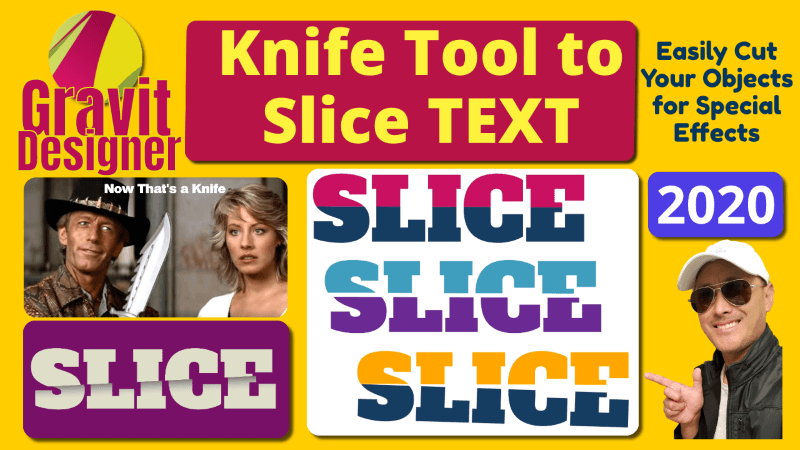
Slice or Cut Text in Half with Knife Tool in Gravit Designer Tutorial 2020
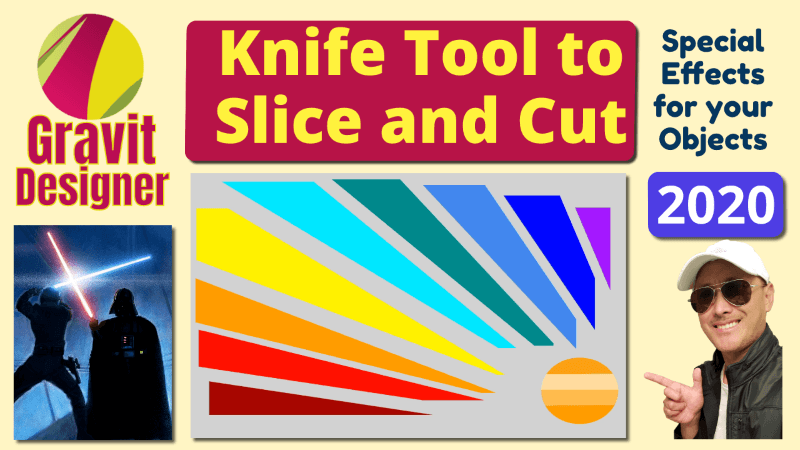
Use Knife Tool to Slice Cut Vector Objects in Gravit Designer Tutorial 2020
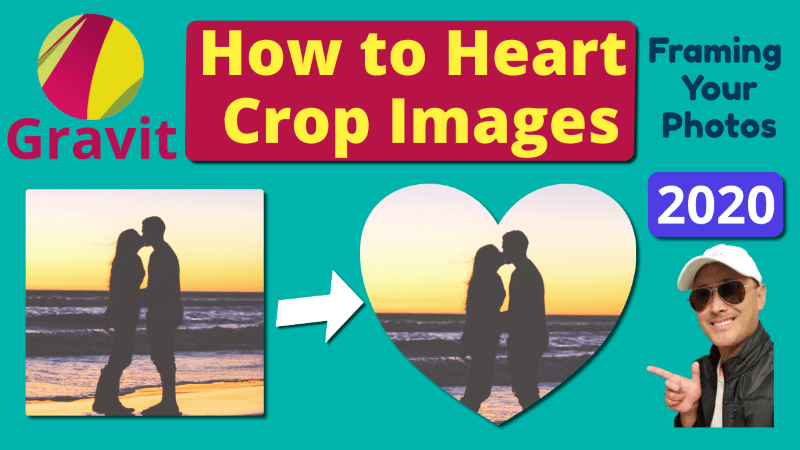
Crop Image with Heart Shape in Gravit Designer Mask Cut Out Tutorial 2020
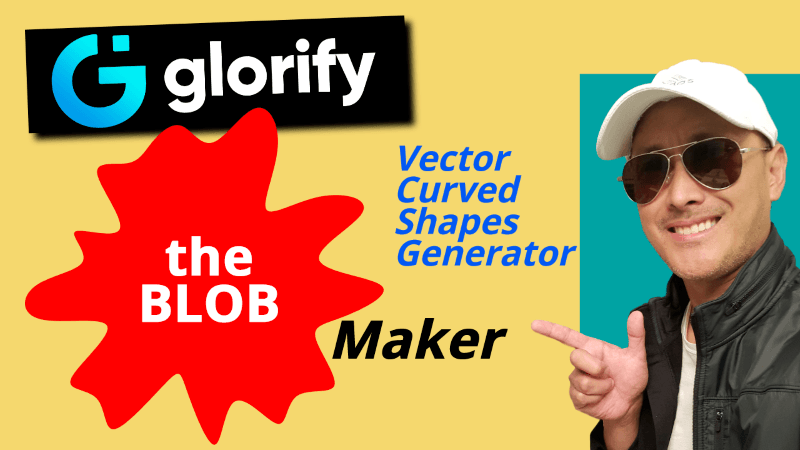
The Blob Maker by Glorify Graphics App | Vector Blob Shapes Generator
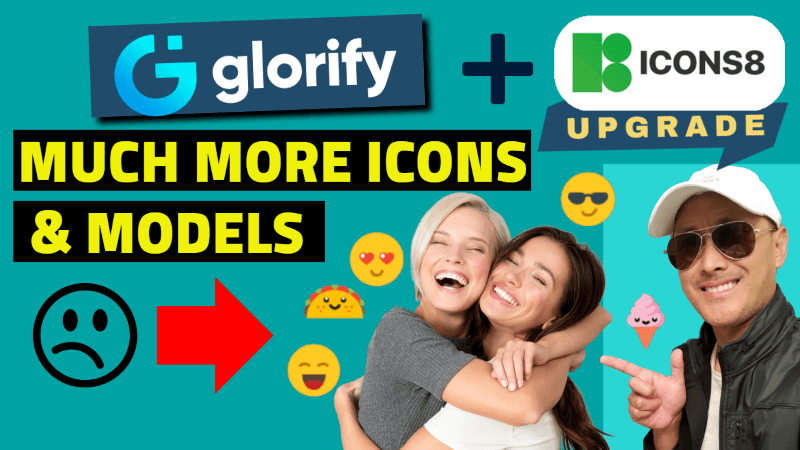
Glorify App & Icons8 – Best Graphics Tools for E-commerce – Pet & Watch Niche
Red Alert!!! There was a recent 60% sale which brought the price



Great content! Super high-quality! Keep it up! 🙂
Glad you liked it. Thank so much!
Awesome post. I’m a normal visitor of your web site and appreciate you taking the time to maintain the nice site. I will be a regular visitor for a really long time.
Hi Carmine, Thanks!
those tricks revealed by you over that field. It absolutely was the difficult situation in my position, nevertheless considering the well-written mode you resolved
Thanks!