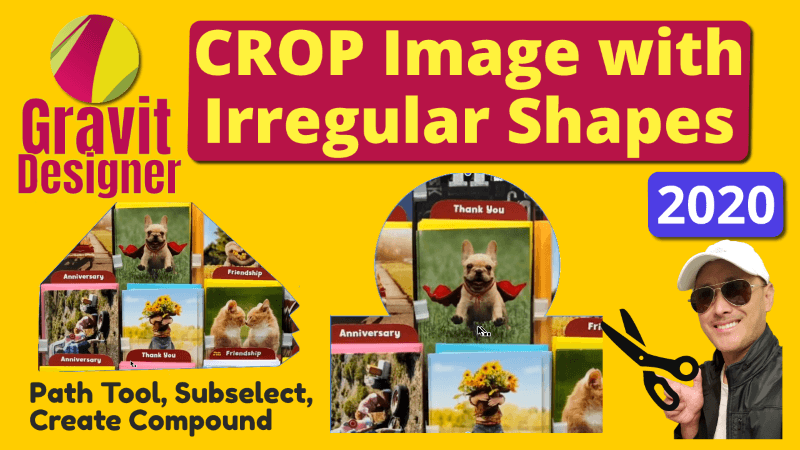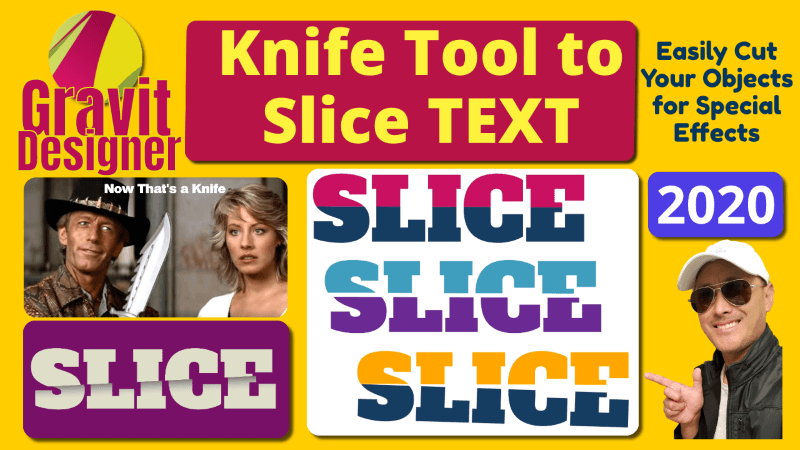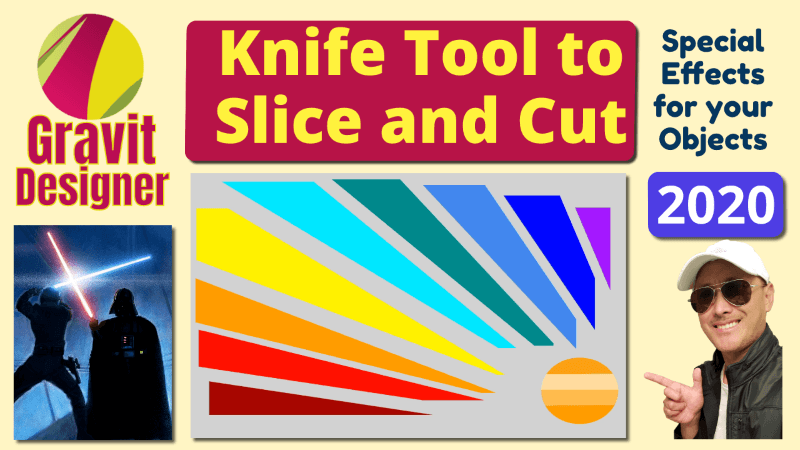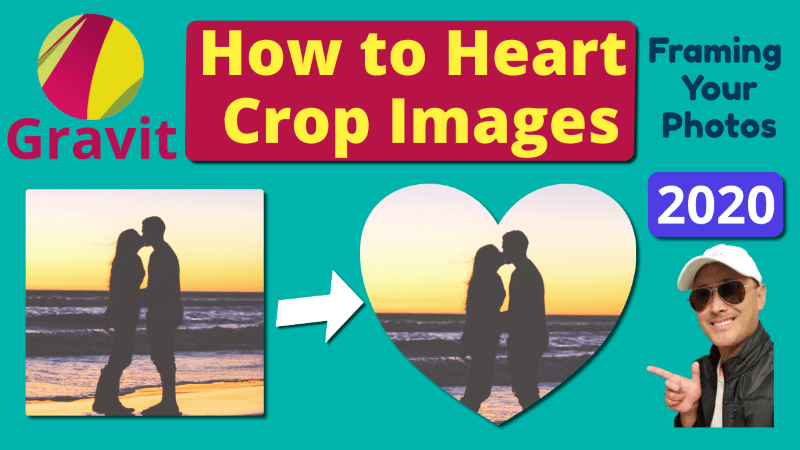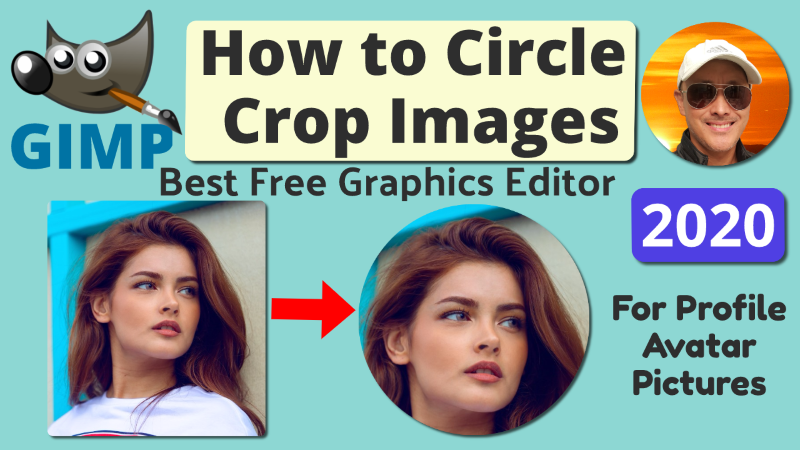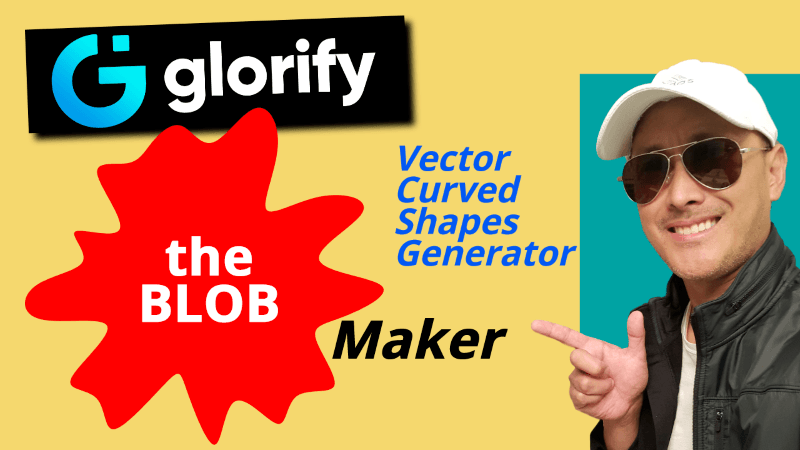okay in this video we are going to turn
an object image or a profile picture
into a sticker with a white border which
you could use in any graphics such as
thumbnails for YouTube
why pay 10 $20 a month for Photoshop and
other expensive graphics editors when
you can do it for free and it's just as
good as Photoshop we'll be doing it with
GIMP the free really awesome graphics
editor the only downside to GIMP is that
it can be kind of complicated to use
that's the reason for this tutorial
welcome to sharing your passion calm I
am chill and my goal is to help people
create an online business which can also
be called digital or online marketing to
do so I'll be teaching you how to create
your own website using WordPress through
email automations make online courses
add membership access earned through
affiliate marketing and lots more
subscribe and hit the notifications bell
if you are interested in any or all of
these thank you ok let's work with this
file it's of this really smiling lady
which I got from unsplash.com which has
a lot of really nice beautiful images
you can use with your graphics
okay so let's right click this and open
it with GIMP okay this is about
importing the color profile let's just
convert this nothing to change there
okay first step let's take the rectangle
select tool and put it around her like
that I'm not going to include her entire
here just like this profile picture that
I'm making okay now image fit the
cropping or the canvas to selection okay
so now we can't use this two tools here
which sometimes
as you very usable for taking out
background colors but those are useful
when the background is say one color or
almost one color but look when this
background has full of different colors
and maybe textures these tools won't
work
see it will it's only just select pieces
of the same color even if I hold down
shift to add to it it doesn't work so
well to undo undo okay
this tool which is called the Select by
color tool let's try to select this see
it takes all the dark colors of the
similar dark colors it doesn't work so
the tool we need to use now is path
let's undo this whoops let's redo the
cropping okay this is the path tool
that's what we need so what I'm going to
do is draw out a path and that will
select the object I needed I'm not going
to go into very detailed selection of
her I'm just going to do it kind of
quickly for for times sake okay I'm
going to press ctrl scroll in to zoom in
press the spacebar to sort of drag
around or pan around okay now let's
start I'm going to use this corner and
just start drawing it I mean if I had
more time I could just do it more
accurately but I'll just kind of skip
around here just get the gist of her
hair even here I'll just not include
that part
and come out here and to close the path
hold down ctrl and left click
where you start it so that's the path
now to turn it into a selection press
Enter so now you can see the little ants
crawling around that means it's selected
so this is what's selected but I'm going
to invert the selection so now this
background is selected okay and the
trick here now which not too many people
know is to add a go-to layer
transparency add alpha channel this
allows you to create a transparency this
will be transparent and go back in there
layer transparency color to alpha okay
then the trick here is to make this one
transparency threshold should be 1 and
boom there goes the background it turned
into a transparency so so now this
background is still selected this
transparency
let us invert the selection control I
now she selected we're going to create
the border now okay which is by going to
select and grow let's grow this by 17
pixels you can tell there's now a border
around her so now we have to turn that
into a white border which means we have
to add another layer so right click this
layer over here see that add new layer
just say ok and bring that layer below
her so that's behind her and edit fill
that layer now with white
with the background-color there you know
how a sticker you can export this by
going to file export as you name it I'll
just give it a two out of two go to
select file type we need to make this a
PNG P and yeah that's a great file type
to have your transparencies show up
export export again and let's go to our
folder and there we have it we have a
new sticker of her face which you could
you know open this in a graphics editor
and just stick that sticker right into
your your whatever ad you're creating or
YouTube thumbnail so that's how you do
it thanks for watching I hope you found
this useful and if so please give the
video a like and even share it with
others who you know will find it useful
let me know down on the comments section
below if you have other questions I
haven't addressed and I'll certainly get
back to you as soon as I can
to get more information on how to use
great productivity tools and ideas you
can pause the video and check the
description section below to stay
updated with new valuable lessons and to
join me in this quest on how to make
money online