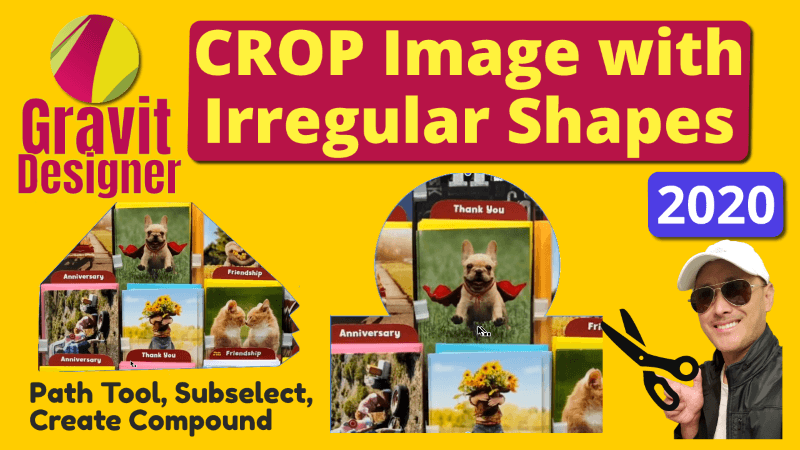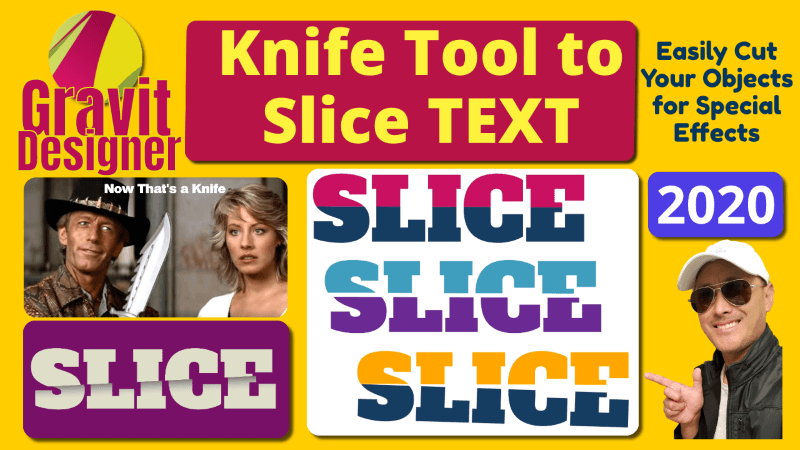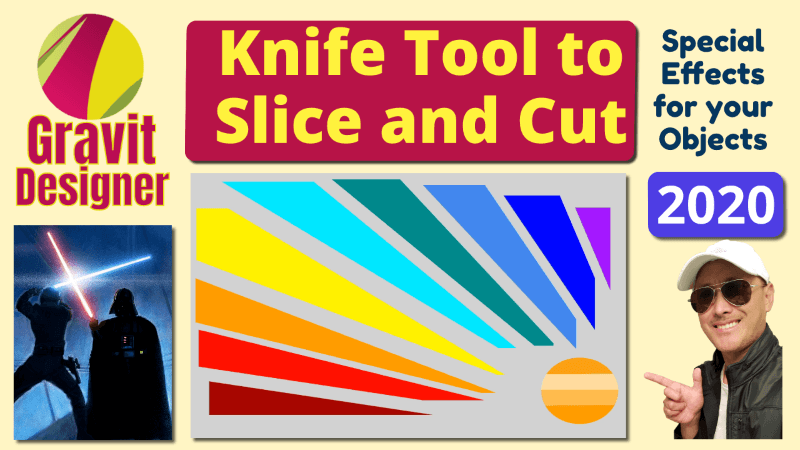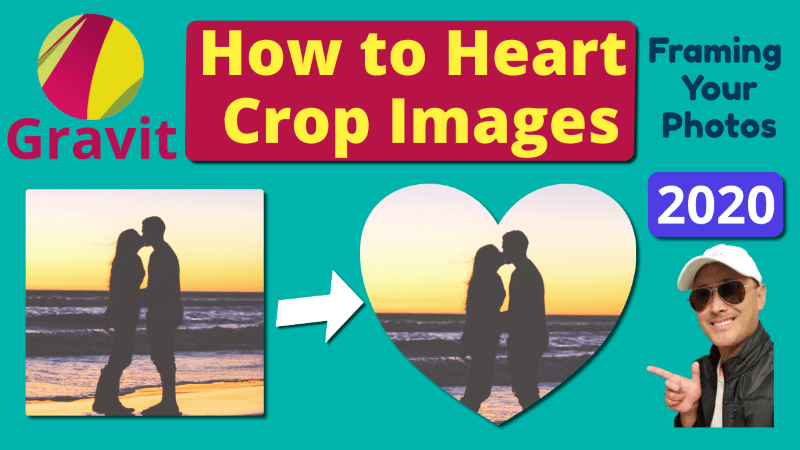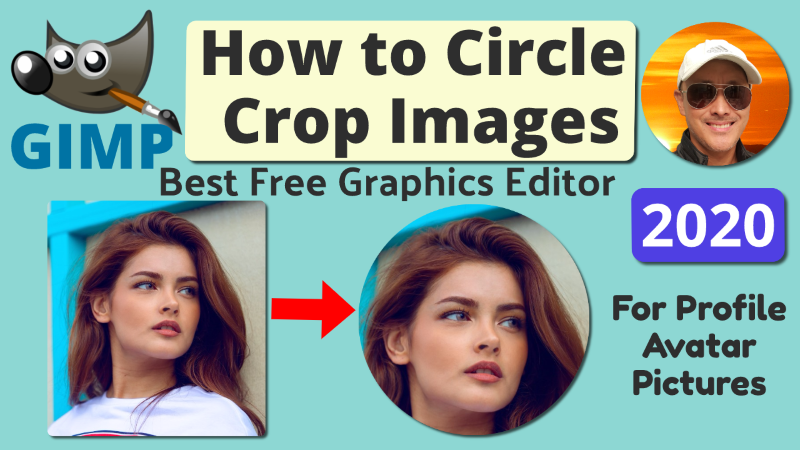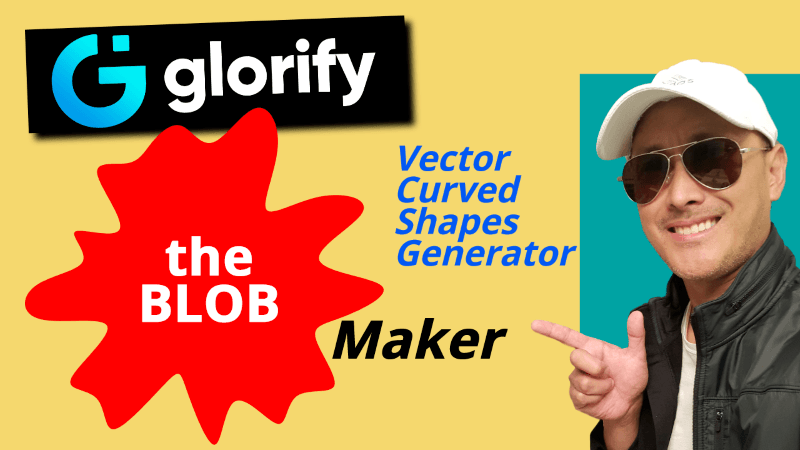Oh take me away from all this okay how
about this ill why'd you take me to the
alleyway all right wow it's so cold oh
it's a dry now we're talking
this is getting better walk back to the
office you're so mean ah duck duck
heaven alrighty then
so in today's lesson we are going to
help her get out of her background
welcome to sharing your passion calm I
am chill and my goal is to help people
create an online business which can also
be called digital or online marketing to
do so I'll be teaching you how to create
your own website using WordPress through
email automations make online courses
add membership access earn through
affiliate marketing and lots more
subscribe and hit the notifications bell
if you are interested in any or all of
these thank you
so this is the original image and here I
just added some typing to make it just a
little bit more challenging to get rid
of the background okay and today we're
using GIMP the free awesome graphics
editor and it's called GIMP gimpy so
let's open this file let's right click
that and open with GIMP it's the new
image manipulation program the ganoub
part is just something which makes it
free
okay and I have the newest version here
in 2019 in June and this stuff is just
about the color profile just convert
this yeah whatever
convert it okay let me bring that up and
a little bit to the center okay so Jim
has a really cool tool and it's called
the magic wand no it's called the fuzzy
select tool it selects a contiguous
region on the basis of color all righty
let's test that tool out so just click
that wand like a Harry Potter wand and
click anywhere here okay so you can tell
it's selected this whole region
surrounded her yet it left some areas
the darker areas that didn't match this
color range such as this darker area it
left so just add that to the selection
by pressing shift and you'll see the
cursor add a little plus sign there so
now click on this darker blue area
background and now it included those
dark areas okay I typed in this earlier
so we would be presented with just a
little bit more difficult task of
removing the background in case this was
like a more complicated background not
not like a solid color okay so now this
this area is still part of the visible
range but we'll deal with that later so
now let us go over here into layer let's
get rid of that background right now go
to layer go to transparency and
alpha Channel now I don't know how to
explain this alpha Channel but anyway
just do that and now we go back in their
lair again we created that alpha Channel
go back to transparency now you can
select threshold alpha ok make
transparency all or nothing by Thresh
holding the alpha channel to a value
okay
so right now it's set at 0.5 and
nothing's happened the trick is you've
got to set that to the maximum which is
1 set it to maximum 1 then boom gone
background is a goner ok that we still
have this text here that we want to get
rid of so let's just select with the
Select tool rectangular select tool now
that's selected hit delete gone ok now
we have a totally transparent background
and we have the beautiful lady remaining
and so what we can do now is go to image
oh well let's right-click her image and
go to image and go to crop to content
now we just are working with the
rectangular around her no more excess
space and let's see that go to file
export as you can call it
let's see lady with transparent right
now it's saving as a JPEG but no I want
to save it go over here by changing the
extension or file type the best format
for that is PNG you could also do a gif
but let's do PNG
export and just export with those
defaults and it's done let's see what we
have in our file this is the new file
lady with transparent background click
it and there we have it she's totally in
a transparent background now you can
take this into other graphic editors or
video editors and superimpose her on any
background you want like I did in the
beginning of this video the other thing
is if you wanted a gif format you could
do that by just going back here go to
file and export as let's change the file
type to gif gif gif yeah whatever just
export and keep the defaults and it's
done now this is the gif file a Jif file
yeah
again she has a transparent background
so that's how we get rid of the
background and turn it into a
transparent one thanks for watching I
hope you found this useful and if so
please give the video a like and even
share it with others who you know will
find it useful let me know down on the
comments section below if you have other
questions I haven't addressed and I'll
certainly get back to you as soon as I
can to get more information on how to
use great productivity tools and ideas
you can pause the video and check the
description section below to stay
updated with new valuable lessons