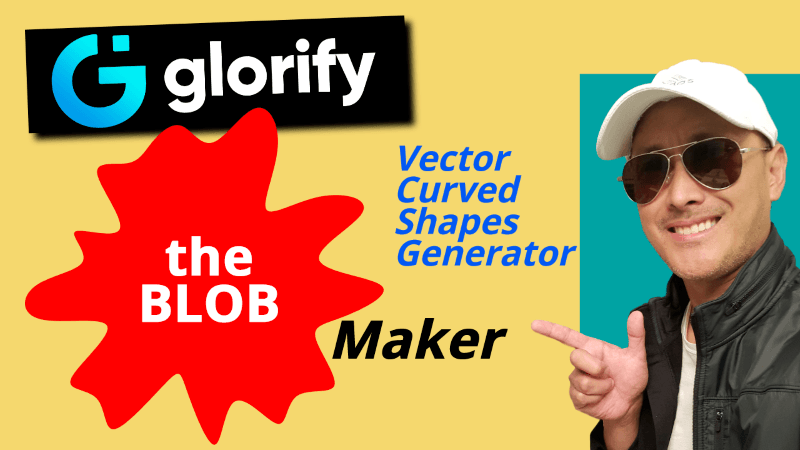How to Remove the Background of a Photo so you can put the Main Object in any Background using Gravit Designer
This video will take you through the steps on how to cut out your profile photo, make background transparent so you can use the object of the photo, particularly your profile picture for your Facebook cover, YouTube banner, thumbnail, Instagram profile, avatars, and other social media graphics, advertising and profile needs.
I use Gravit Designer because it's quite affordable and easier to work with than most graphic software (including GIMP). I'm more productive when I use Gravit.
Some of the Gravit Designer features used in this tutorial were:
Path Tool
Modify / Mask with Shape
Export / Advanced Export
Images Used in this tutorial are from Unsplash contributors: Reinaldo Kevin, Alex Jones, Stephen Ellis, Fernando Paredes Murillo, Xavier Coiffic, Drew Beamer, and Joshua Coleman
For more tips to help you with your Online Business Skills and turn your Passion into Success, Subscribe Here.
What are the 3 things you need to start an Online Business? Click Here to find out.
If you liked this video, please 

Did you know you can create your own website with 1 click of a button. Start yours now with Bluehost. Up to 66% off!
Transcript of Video
Tags: gravit designer,make background transparent,remove background,background,gravit designer tutorial,remove,transparent background,how to remove an image background in gravit designer,background removal in gravit designer,remove the background in gravit designer,how to remove an images background in gravit designer,gravit designer how to remove background fast easy,youtube channel banner and thumbnail,facebook cover and profile,instagram profile,avatar
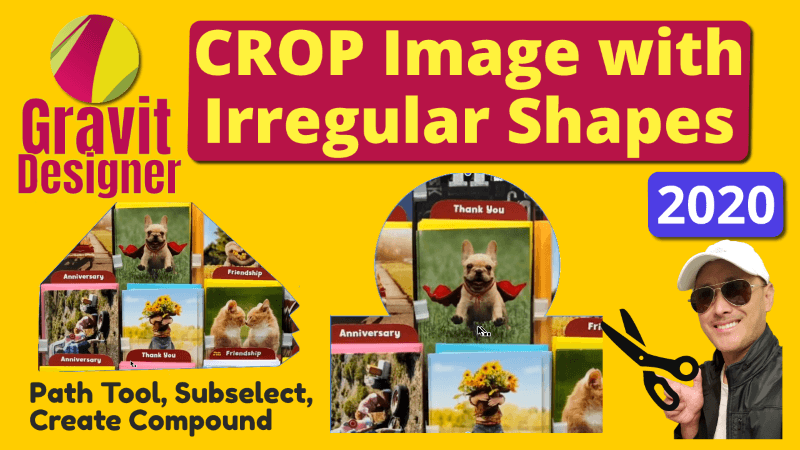
How to Crop Custom Irregular Shapes in Gravit Designer 2020
In this Gravit Designer tutorial, I show you how to use multiple
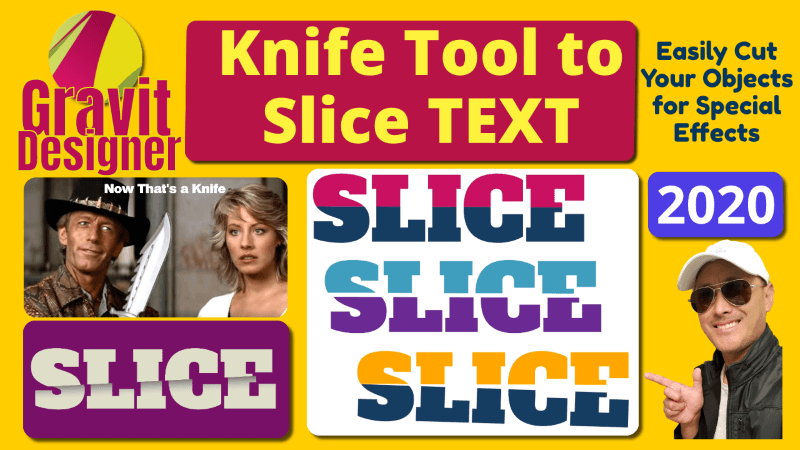
Slice or Cut Text in Half with Knife Tool in Gravit Designer Tutorial 2020
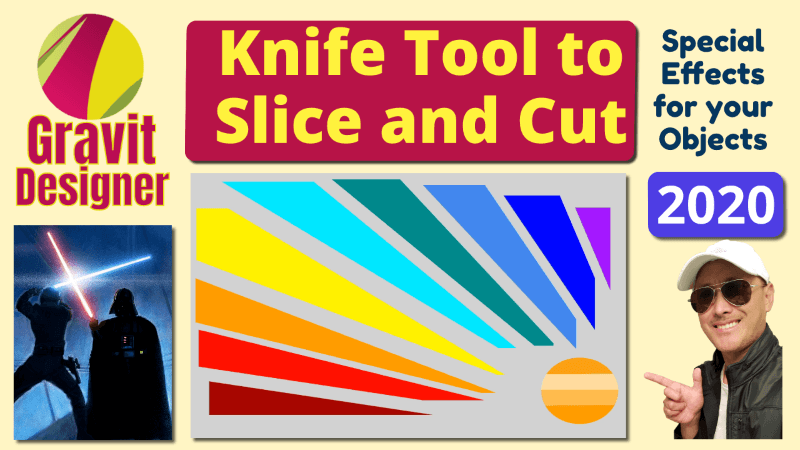
Use Knife Tool to Slice Cut Vector Objects in Gravit Designer Tutorial 2020
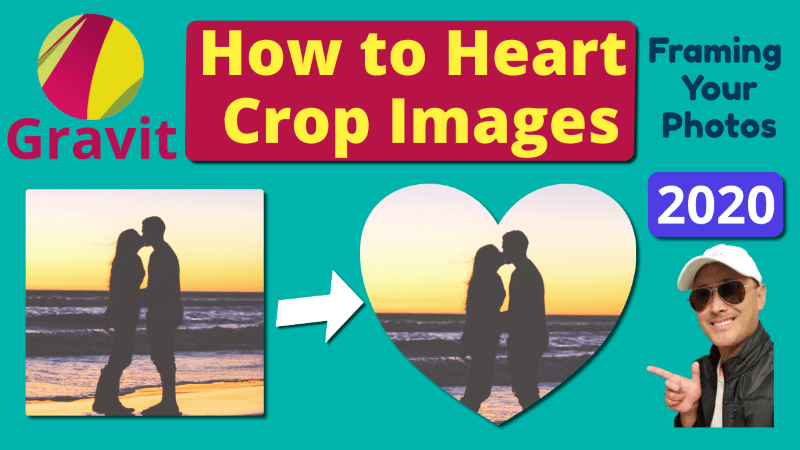
Crop Image with Heart Shape in Gravit Designer Mask Cut Out Tutorial 2020
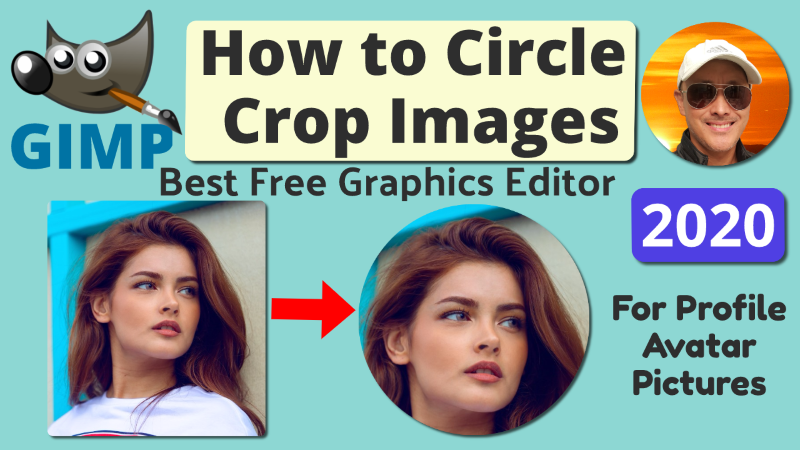
How to Crop Image Photo into Circle in GIMP with Transparency 2020